Groupee, Inc.
UBB.classic™ - Tips on Being a Great Moderator
Introduction
Forum moderators are like the crossing guards of the message board. They keep community members within the “crosswalk” so that the board can fulfill its purpose. In some cases, the purpose of the board demands a very tight scrutiny; other times, the owners of the board prefer to let the conversation flow unfettered.
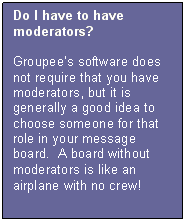
Groupee’s message board solutions provide the latitude for moderation at any level.
Key features include:
· Ability to have multiple moderators in one forum
· Moderator announcements
· Custom titles
· Moderator notification for every post or just new topics
Another job of the moderator is to stimulate conversation in the forum. By showing activity, you can actually increase the interest of the rest of the community. (After all, who wants to sit in an empty room?)
Authority and Responsibilities of the Admin and Moderators
How to Assign Moderators
1. Click Moderator Settings in your UBB.classic™ control panel.
2. On this page you can click the Add link beneath any forum name to add moderators. A popup box will appear, allowing you to use an existing moderator, or search for any member by login, public name, or member number.
3. Click Submit Changes at the bottom of the page.
What Can Moderators Do?
When you assign someone as a moderator, he/she has the automatic ability to close, reopen, move, and delete topics; and edit posts within the forum they moderate. To move a topic from one forum to another, one must only be moderator of the originating forum; it’s not necessary to have moderator rights in the destination forum. A Moderator can also change forum settings for their own forum, see the main entry page of the UBB.classic™ control panel, and prune posts within their forum.
What does “moderating” mean?
Generally, moderators have a threefold responsibility: to ensure that members are following the community rules, to assist new members, and to foster lively discussion. A good moderator ensures that his/her forum is inviting, active, and an asset to the community as a whole.
Of course, the purpose of the community will determine how strong the presence of the moderator should be. For example, in a message board provided for a teen audience, firm moderation may be necessary for the enjoyment of all members. If the message board is located on a company intranet, minimal supervision may be necessary to allow free professional discussions.
For forums with multiple moderators, the group of moderators should agree on general guidelines for editing/deleting/closing topics, as well as forum rules. It is best to present a consistent, united moderation team to the community. It’s also a good idea to select moderators from within the group of members, creating instant buy-in and empathy when the moderator must take action.
Moderator Etiquette
The moderators should always be familiar with the specific rules and regulations of their board, but these are some general guidelines for good moderation.
When to edit a message
· Contains profanity
· Contains off-topic content
· Violates the board rules in some other way (contains advertising, etc.)
Editing is usually visible to the community; whenever a message is edited, the date/time/edit author are shown within the message (although this can be disabled by the Administrator).
In general, it is preferable to edit a message rather than delete it entirely.
When to delete a topic or message
· Unacceptable behavior (as determined by the tone of the community; e.g., profanity)
· Completely off-topic discussion
· No part of the topic/message is salvageable by editing
· Illegal/defamatory statements
Basically, whenever there is no value to the community that demands leaving the topic/message in place. It is good practice to e-mail the topic initiator to explain why it was deleted, unless the reason is totally obvious.
How to Edit or Delete a Single Message
You can edit a post by clicking this icon ![]() , which appears inside
each message. If it’s your own message, you can use this icon any time; if it’s
another member’s post, only moderators/admins have permission to edit/delete.
, which appears inside
each message. If it’s your own message, you can use this icon any time; if it’s
another member’s post, only moderators/admins have permission to edit/delete.
When to move a topic
· Off-topic discussion
When you move a topic, you have the choice to either leave a copy of the thread in the original forum, or completely move it to the new forum location. It is usually a good idea to leave a copy pointing to the new location so those returning can find it.
When to close a topic
· Discussion is heading off-topic, but does not merit deletion
· The initial message and replies contain valuable information, but further discussion is not desired
· The thread is becoming too lengthy
Sometimes it is difficult to decide whether to close a topic or delete it. In general, deference should be given to the members participating, and it’s better to close a topic than to delete it. (If there are individual messages in the thread that are offensive, they can be individually removed---just be careful that the remaining thread still makes sense.)
How to Close, Delete, or Move a Topic
Simply look for the topic you wish to close or move, and
click one of the “admin” icons at the bottom of the page: this icon ![]() to close,
this icon
to close,
this icon ![]() to
move, or this icon
to
move, or this icon ![]() to delete.
to delete.
When you move a topic, you’ll have the ability to leave a link to the new location, move it entirely (deleting it in the first location), and/or notify the topic starter of the move.
About Banning Members
When to ban a member
· Repeated violation of the stated board rules or forum rules
· Offensive behavior (e.g., posting offensive material, harassing other members, spamming)
· Attempts at hacking or destroying the forum
· Driving away other members
· Repeated attempts to circumvent moderation or banning
Banning a member means that he/she can no longer post messages on your board (it is not limited to a specific forum). Normally, unruly members are given a warning prior to actually being banned, since that is a fairly serious step. The level of discipline should correspond to the seriousness of the offense. (And remember…it is always reversible.)
Short of banning someone, you could remove their posting privileges for a brief period of time, allowing them to “cool off”. Sometimes it’s better to handle the first warning privately (via email or a private message), to give the person a chance to see the light. The best advice is to be consistent and firm in your moderation!
Occasionally, it is necessary to revoke a member’s posting privileges because of unruly or unacceptable behavior. You can easily revoke privileges temporarily by using Member Management (simply select the member and click Remove Access Rights). However, a more permanent (but still reversible) method is to ban the individual.
To remove access rights:
1. Enter your UBB.classic™ software control panel.
2. Click the Member Management link.
3. Enter the user’s username (or other parameter) into the search box and click Begin Search.
4. When the results appear, use the Action dropdown menu to select “Ban (remove access rights)”. Make sure that you have used the checkbox to select the member you wish to ban. Click Perform Selected Action.
Email Ban Lists
You may ban certain email addresses from registering on your forums.
1. Enter your UBB.classic™ software control panel.
2. Click the Member Management link.
3. Click the Ban Lists tab. To ban a specific email, type the full email address (as in, "waldo@whereiswaldo.com") into the Email Ban List text box.
To ban all email addresses from certain domains, such as hotmail, simply type the domain name (as in "hotmail.com") - that will prevent anyone using a hotmail address from registering. Put each banned email on its own line (hit the carriage return after each email entry to be banned).
NOTE: Checks against emails are only made during new registrations and when existing users edit their profiles AND edit their email address. This is not retroactive - users who have already registered will not be impacted by the ban unless they edit their profile AND change their email address.
IP Bans
You may ban any IP numbers from registering, logging in, and posting. To ban an IP, enter the IP into the IP Bans text box. You can either use a complete IP number (such as "243.21.31.7"), or use a partial IP number (such as "243.21.31.").
The UBB.classic™ software will do matches from the beginning of each IP number that you enter. If you enter a partial IP of "243.21.31", someone attempting to register who has an IP number of "243.21.31.5" will not be able to register, log in, or post.
Similarly, if you have an IP ban on "243.21", someone registering who has an IP of "243.21.3.44" will not be able to register, log in, or post. Be careful when you add IPs to your ban list and be as specific as possible. As with the email ban list, put each IP number on its own line (hit the carriage return after each entry).
NOTE: Checks against the IP list are only made during registration, during logins, and when creating new threads or replies.
How to find a Member’s IP Number
From the forums, look at one of the member’s posts. In the information at the bottom of the post, you’ll see IP: logged. Click the link, and you will see the IP number. Also, from your control panel, click on Members to search for the member in question. The resulting information will show you the member’s IP address.
Find out Additional Information about an Unruly Member using the IP Number
There are numerous online sources you can use to track down information about troublemakers in your community. The types of information you can retrieve depend on the mechanism, but generally you can determine their general location, and information about the server they’re using to reach you.
One useful resource is: http://www.samspade.org/ (to look up an IP Address, use the IP Whois button). Another utility is called NSLOOK, with information here: http://www.pcpitstop.com/internet/nslook.asp.
Once you have the information, you can send a complaint to the owner of the domain if you wish to report abusive activity.
What if the Member is Using Dynamic IP Addresses, or the IP Keeps Changing?
If the unruly member continues to try to register using new usernames, or is using a dynamic (changing) IP address, the best course of action is to enable the Member Registration queue (it’s under Registration Settings in the control panel). Make a note of the IP address that’s being used, and if another IP appears that is in the same range, or if it looks suspicious, you might wish to ban that person. Eventually, the troublemaker will get bored and go bother someone else.
ă Groupee, Inc. All rights reserved.
2401 Fourth Ave, Ste 500 • Seattle WA 98121
Phone 206.283.5999 • Fax 206.283.6616