Mapping .cgi and .pl in Microsoft® IIS4 Web Server
Before you Begin
· Confirm the installation of Perl:
· Open a command prompt and type perl -v
· You should receive a message about the Perl version. If you didn't add Perl to your path, you may have to change directories to your Perl location to make this test.
· If the test fails, reinstall Active State Perl before you go further.
· The IIS4 Server is not set up by default to run Perl. Therefore the NT Admin must make two simple changes: Mapping .cgi and .pl to Perl and adding new NTFS permissions for the IUSR_ Internet Guest Account. These changes take only minutes.
Open your 'Internet Service Manager'
The ISM is usually found in the Start Menu as part of 'Windows NT 4.0 Option Pack' ->Web Server ->
Select and Open your Web Site.
Select the Virtual Web Site (for example...Default Web Site, or whatever.com). If you want to change information for a specific directory, expand the website and select that directory. If you want the changes to apply to that entire virtual web site, just leave the entire site selected instead of an individual directory.
Right click on the folder for 'Properties'.
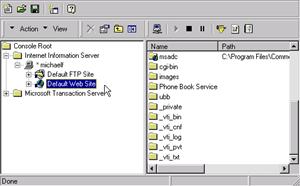
Open the Web Site Properties
Click the tab called 'Directory' or 'Home Directory'.
Check the option 'Execute (including script)' on in the bottom left corner.
Look for 'Application Settings' and click the button for 'Configuration'. This button may also be labeled 'Create'. This click will open a list of available 'Applications Mappings' in your web site.
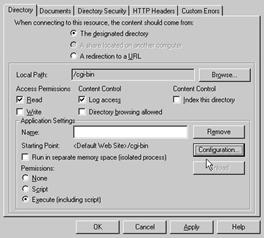
Add or Edit a Mapping to Perl
Look in the 'Applications Configuration' list for .cgi and .pl. There may already be one for .pl if you made a default installation of ActiveState Perl. If so, click edit and simply copy the information from this setting to use in the next step.
Click 'Add' to make a new mapping for .cgi
Uncheck the 'Script Engine' and 'Check that file exists' boxes in the left corner.
In the top of the 'Add/Edit Application Extension' window there is a value called 'Executable' Use the browse button to find perl.exe or perlis.dll on your computer. It will be something like C:\Perl\bin\perl.exe or C:\Perl\bin\perlis.dll. If you are using C:\Perl\bin\perl.exe you must add [space]%s[space]%s after the path. See the image below for an exact example.
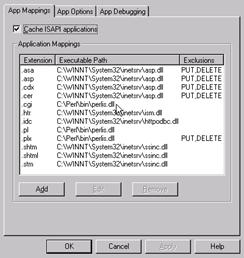
In the 'Extension:' box type in .cgi [or .pl if you are mapping .pl]. There is a dot in front of cgi and pl
Leave the box called 'Method Exclusions:' blank.
Repeat these steps for the .pl extension if necessary. UBB.classic requires that both .cgi and .pl extensions be mapped correctly. Click OK -> OK -> to close down the windows and click 'Yes' to the 'Save console settings to iis?' if asked.
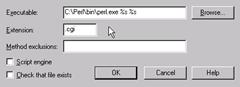
Test the New Mappings
Install the hello.cgi and hello.pl scripts found in “ubb_nt_tools.zip” and call each one from your web browser i.e. http://mydomain/mycgidir/hello.cgi. If you are testing on a local computer you may also use localhost/mycgidir/hello.cgi. Unless you see a short message from Perl, check each of the steps above one more time.
Set NT File Permissions
To complete this step, see the special documentation for setting NT file permissions.
Microsoft Internet Information Server (IIS) is a registered trademark of Microsoft Corporation.