 When you click on links to various merchants on this site and make a purchase, this can result in this site earning a commission. Affiliate programs and affiliations include, but are not limited to, the eBay Partner Network. When you click on links to various merchants on this site and make a purchase, this can result in this site earning a commission. Affiliate programs and affiliations include, but are not limited to, the eBay Partner Network.
- Store
- New Arrivals
- Add to Favorite
- View response
- Contact
Learn How to Use, Mint Cinnamon 21 Bootable 8GB USB Flash Drive - Includes Boot Repair and Install GuideDescription Memory Storage Capacity 8 GB Country of Origin USA Item Weight 0.634 ounces Connectivity Technology USB Hardware Interface USB Special Feature Lightweight Package Dimensions 6.14 x 5.71 x 0.63 inches - The preinstalled USB stick allows you to learn how to learn use Linux, boot and load Linux without uninstalling your current OS! 30 day money back guarantee no questions asked! See for more info about open source software!
- Comes with easy to follow install guide. 24/7 software support via email included. (Only USB flash drives sold by the seller Linux Builder include this)
- Linux Mint 21
- Comprehensive installation includes lifetime free updates and multi-language support, productivity suite, Web browser, instant messaging, image editing, multimedia and email for your everyday needs
- Boot repair is a very useful tool! This USB drive will work on all modern day computers, laptops or desktops, custom builds or manufacture built!
Legal Disclaimer:This software is licensed under the GNU General Public License (GPL)At Linux Builder we strongly believe in quality, that means each unit comes with an original version of Ubuntu Linux and Boot Repair!This 8 GB USB Flash drive contains the following: Linux Mint 21 LTS 64 bit and Boot repair 64 bit! This will run from the USB, you can try it or install it. If you run into problems during the installation process please send us a message or visit the Linux Mint or Ubuntu forums. We will be glad to provide assistance and walk you through any problems you face. When installing you will need to: 1. Insert the USB flash drive into any USB port 2. Make sure the boot sequence is set to boot from the USB drive first, if you need to enter the BIOS to change the boot order or other system settings, the key will be one of the following: ESC, F1, F2, F10 or F12 depending on your computer manufacturer. 3. Some typical settings you may have to change in the BIOS to boot from the USB are disabling secure boot (sometimes called UEFI), enabling legacy mode and disabling fast startup. 4. After you boot from the USB, follow the prompts sit back and will it install on it's own. You can install Linux to run alongside Windows, demo Ubuntu or replace Windows entirely. 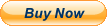 |
|