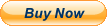Learn Microsoft POWERPOINT 2013 & 2010 Training Tutorial DVD-ROM Course 6 Hours Learn Microsoft POWERPOINT 2013 & 2010 Training Tutorial DVD-ROM Course 6 Hours
Mastering PowerPoint Made Easy Digital Self-Study Training CourseDVD-ROM and Digital Course. We grantyou fast access while your DVD-ROM is shipped.
Within one business day following purchase, youwill receive a message from us through the messaging system that containsyour login credentials and instructions to download your course from our site.The course downloads to your PC or Mac and is yours to keep. You will alsoreceive one year online access to the course that you can view from anycomputer or mobile device with an internet connection. We will then ship a hardcopy of your DVD-ROM to your confirmed shipping address.Product Details:
Product Name: Mastering PowerPoint Made Easy
Manufacturer: TeachUcomp, Inc.
Versions Covered: 2013 & 2010
Course Length: 6 Hours
Video Lessons: 101
Instruction Manuals: 1 (PDF)
Product Type: DVD-ROM, Download & Online Access
Learn Microsoft PowerPoint 2013 and 2010 with this comprehensive course from TeachUcomp, Inc.
Mastering PowerPoint Made Easy features 101 video lessons with over 6 hours of introductory through advanced instruction. Watch, listen and learn as your expert instructor guides you through each lesson step-by-step. During this media-rich learning experience, you will see each function performed just as if your instructor were there with you. Reinforce your learning with the text of our printable classroom instruction manual (Introductory and Advanced), additional images and practice exercises. You will learn introductory through advanced concepts - from creating simple yet elegant presentations to adding animation and video and customization.
Whether you are completely new to PowerPoint or upgrading from an older version, this course will empower you with the knowledge and skills necessary to be a proficient user. We have incorporated years of classroom training experience and teaching techniques to develop an easy-to-use course that you can customize to meet your personal learning needs. Simply launch the easy-to-use interface, click to launch a video lesson or open the manual and you’re on your way to mastering PowerPoint. This course also includes lessons for versions prior to 2013, making an upgrade from earlier versions a breeze.
Topics Covered:
Getting Acquainted with PowerPoint
1. The PowerPoint Environment- 2013
2. The PowerPoint Environment- 2010
3. The PowerPoint Environment- 2007
4. The Title Bar
5. The Ribbon
6. The “File” Tab and Backstage View- 2013:2010
7. The Microsoft Office Button- 2007 Only
8. The Quick Access Toolbar
9. Touch Mode
10. The Scroll Bars
11. The Presentation View Buttons
12. The Zoom Slider
13. The Status Bar
14. The Mini Toolbar
15. Keyboard Shortcuts
Creating Basic Presentations
1. Opening Presentations- 2013 Only
2. Opening Presentations- 2010 Only
3. Opening Presentations- 2007 Only
4.Closing Presentations
5. Creating New Presentations- 2013:2010
6. Creating New Presentations- 2007 Only
7. Saving Presentations- 2013 Only
8. Saving Presentations- 2010 Only
9. Saving Presentations- 2007 Only
10. Recovering Unsaved Presentations- 2013 Only
11. Inserting New Slides
12. Applying Slide Layouts
13. Sharing Presentations- 2013 Only
14. Using the “Save & Send” Features- 2010 Only
15. Working with PowerPoint File Formats
Using Presentation Views
1. Normal View
2. Slide Sorter View
3. Notes Page View
4. Slide Show View
5. Reading View- 2013:2010
Using Text
1. Adding Text to Slides
2. Basic Object Manipulation
3. Font Formatting
4. Paragraph Formatting
5. Applying Custom Bullets and Numbering
6. Using Tabs
7. Setting Text Options- 2013 Only
8. Setting Text Box Options- 2010:2007 Only
9. Checking Spelling
Using Pictures
1. Inserting Pictures- 2013 Only
2. Inserting Online Pictures- 2013 Only
3. Inserting Clip Art and Pictures- 2010:2007
4. Basic Graphic Manipulation
5. Using Picture Tools- 2013:2010
6. Using Picture Tools- 2007 Only
7. Using the Format Picture Task Pane- 2013 Only
8. Fill & Line Settings- 2013 Only
9. Effects Settings- 2013 Only
10. Size & Properties Settings- 2013 Only
11. Picture Settings- 2013 Only
12. The Format Picture Dialog Box- 2010 Only
13. The Format Picture Dialog Box- 2007 Only
Using SmartArt
1. Inserting and Manipulating SmartArt
2. Formatting SmartArt
Using Slide Show View
1. Running a Slide Show
2. Using Custom Shows
Printing Your Presentation
1. Changing Slide Size- 2013 Only
2. Using Page Setup- 2010:2007 Only
3. Setting the Slide Header and Footer
4. Using Print Preview- 2007 Only
5. Printing- 2007 Only
6. Previewing and Printing Presentations- 2013:2010
Helping Yourself
1. Using PowerPoint Help
Applying Animation
1. Adding Slide Transition Animation- 2013:2010
2. Adding Object Animation- 2013:2010
3. Adding Slide Transition Animation- 2007 Only
4. Adding Custom Animation- 2007 Only
Drawing Objects
1. Inserting Shapes
2. Formatting Shapes- 2013:2010
3. Formatting Shapes- 2007 Only
4. Inserting WordArt- 2013:2010
5. Inserting WordArt- 2007 Only
Inserting Video and Sound
1. Inserting Videos- 2013 Only
2. Inserting Videos- 2010:2007 Only
3. Inserting Audio- 2013 Only
4. Inserting Audio- 2010:2007 Only
5. Animating Multimedia Playback
6. Recording a Sound
Using Themes
1. Applying Themes
2. Creating Custom Color Schemes
3. Creating Custom Font Schemes
4. Customizing the Slide Background
Using Presentation Masters
1. Using Slide Masters and Slide Layouts
2. Using the Notes Master
3. Using the Handout Master
4. Saving a Presentation Template
Setting Up the Presentation
1. Setting Up the Slide Show
2. Recording Narration- 2013:2010
3. Recording Narration- 2007 Only
4. Rehearsing Timings
Applying Actions
1. Inserting Actions
2. Inserting Hyperlinks
Inserting Charts, Tables, and Objects
1. Inserting Charts
2. Inserting Tables
3. Inserting Objects
Setting PowerPoint Options
1. Setting PowerPoint Options
Minimum System Requirements:
1 GHz Intel Pentium Processor or equivalent
Windows or MAC
DVD-ROM Drive
1 GB RAM
256 color SVGA capable of 1024x768 resolution
Speakers or headphones
High-Speed InternetConnection
Payment Shipping Returns Contact
We accept PayPal for all orders- the safest way to shop on .
Physical Products:
We offer FREE shippingon allU.S. orders.
Your order will be shipped within 1 business day of receiving payment (Monday-Friday).
In the very unlikely event that your item is lost or damaged during shipment, please be sure to let us know. We will issue either a full refund or replacement.
If you are not 100% satisfied with your purchase, you can return the product and get a full refund (minus any shipping costs) or exchange the product for another one.
You can return a product for up to 30 days from the date you purchased it.
Any physical product you return must be in the same condition you received it and in the original sealed packaging.
Please use the message center to contact us. This assures that we receive your message. We are open Monday through Friday 9-5 Eastern and will answer you within one business day.
We\'re always happy to answer questions. We want to make your buying experience as pleasurable as possible.
Listing and template services provided by inkFrog