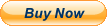Learn Microsoft ACCESS 2013 2010 Training Tutorial DVD-ROM Course 111 Lessons Learn Microsoft ACCESS 2013 2010 Training Tutorial DVD-ROM Course 111 Lessons Mastering Access Made Easy Digital Self-Study Training Course
DVD-ROM and Digital Course. We grantyou fast access while your DVD-ROM is shipped.Within one business day following purchase, youwill receive a message from us through the messaging system that containsyour login credentials and instructions to download your course from our site.The course downloads to your PC or Mac and is yours to keep. You will alsoreceive one year online access to the course that you can view from anycomputer or mobile device with an internet connection. We will then ship a hardcopy of your DVD-ROM to your confirmed shipping address.
Product Details:
Product Name: Mastering Access Made Easy
Manufacturer: TeachUcomp, Inc.
Versions Covered: 2013 & 2010
Course Length: 6 Hours
Video Lessons: 111
Instruction Manuals: 1 (PDF)
Product Type: DVD-ROM, Download & Online Access
Learn Microsoft Access 2013 with this comprehensive course from TeachUcomp, Inc.
Mastering Access Made Easy features 111 video lessons with over 6 hours of introductory through advanced instruction. Watch, listen and learn as your expert instructor guides you through each lesson step-by-step. During this media-rich learning experience, you will see each function performed just as if your instructor were there with you. Reinforce your learning with the text of our printable classroom instruction manual (Introductory, Intermediate and Advanced), additional images and practice exercises.
You will learn all about relational databases, advanced queries, creating forms, reporting, macros and much more. Whether you are completely new to Access or upgrading from an older version, this course will empower you with the knowledge and skills necessary to be a proficient user. We have incorporated years of classroom training experience and teaching techniques to develop an easy-to-use course that you can customize to meet your personal learning needs. Simply launch the easy-to-use interface, click to launch a video lesson or open the manual and you're on your way to mastering Access. This course also includes bonus lessons for versions prior to 2013, making an upgrade from earlier versions a breeze.
Topics Covered:
Getting Acquainted with Access
1. Creating a New Database - 2013
2. Creating a New Database - 2010:2007
3. Overview of a Database
4. The Access Interface
5. Touch Mode
6. Viewing Database Objects in the Navigation Bar
7. Opening and Closing Databases - 2013
8. Opening and Closing Databases - 2010:2007
Creating Relational Database Tables
1. The "Flat File" Method of Data Storage
2. The Relational Model of Data Storage
3. Tips for Creating a Relational Database
4. Creating Relational Database Tables
5. Assigning a Primary Key to a Table
Using Tables
1. Using Datasheet View
2. Navigating in Datasheet View
3. Adding Records in Database View
4. Editing and Deleting Records in Datasheet View
5. Inserting New Fields
6. Renaming Fields
7. Deleting Fields
Field Properties
1. Setting Field Properties
2. The 'Field Size' Property
3. The 'Format' Property for Date/Time Fields
4. The 'Format' Property for Logical Fields
5. Setting Default Values for Fields
6. Setting Input Masks
7. Setting Up Validation Rules and Responses
8. Requiring Field Input
9. Allowing Zero Length Entries
Joining Tables in a Database
1. The Relationships Window
2. Enforcing Referential Integrity
3. Creating Lookup Fields
Indexing Tables
1. Indexes
2. Creating Indexes
3. Deleting Indexes
Queries
1. Using the Simple Query Wizard
2. Designing Queries
3. Joining Tables in a Query
4. Adding Criteria to the QBE Grid
5. Running A Query
6. How is Using the QBE Grid Writing SQL Code?
7. Sorting Query Results
8. Hiding Fields in a Query
9. Using Comparison Operators
10. Using 'AND' and 'OR' Conditions
Advanced Queries
1. Using the 'BETWEEN...AND' Condition
2. Using Wildcard Characters in Criteria
3. Creating a Calculated Field
4. Creating 'Top Value' Queries
5. Function Queries
6. Parameter Queries
Advanced Query Types
1. Make-Table Queries
2. Update Queries
3. Append Queries
4. Delete Queries
5. Crosstab Queries
6. The 'Find Duplicates' Query
7. The 'Find Unmatched' Query
Creating Forms
1. Forms Overview
2. The Form Wizard
3. Creating AutoForms
4. Using Forms
5. Form and Report Layout View
6. Form and Report Design View
7. Viewing the Ruler and Gridlines
8. The 'Snap to Grid' Feature
9. Creating a Form in Design View
Form & Report Controls
1. Selecting Controls
2. Deleting Controls
3. Moving and Resizing Controls
4. Sizing Controls 'To Fit'
5. 'Nudging' Controls
6. Aligning, Spacing and Sizing Controls
7. Formatting Controls
8. Viewing Control Properties
Using Controls
1. The Controls Group
2. Adding Label Controls
3. Adding Logos and Image Controls
4. Adding Line and Rectangle Controls
5. Adding Combo Box Controls
6. Adding List Box Controls
7. Setting Tab Order
Subforms
1. Creating Subforms
2. Using the Subform/Subreport Control
Reports
1. Using the Report Wizard
2. Using Basic Reports
3. Creating a Report in Design View
4. Sorting and Grouping Data in Reports
5. Creating Calculated Fields
Subreports
1. Creating Subreports
Charting Data
1. Using Charts
Macros in Access 2007
1. Creating and Using Macros
2. Macro Actions
3. Assigning Macros to a Command Button
4. Conditional Macros and Option Groups
5. Using Group Names in Macros
6. Creating Autoexec Macros
Macros in Access 2013:2010
1. Creating a Standalone Macro
2. Assigning Macros to a Command Button
3. Using Program Flow with Macros
4. Creating Autoexec Macros
5. Creating Data Macros
Switchboard and Navigation Forms
1. Creating a Switchboard Form
2. Creating a Navigation Form - 2013:2010
3. Controlling Startup Behavior - 2007
4. Controlling Startup Behavior - 2013:2010
Advanced Features
1. Getting External Data
2. Exporting Data
3. Setting a Database Password - 2007
4. Setting a Database Password - 2013:2010
5. Using Help
Minimum System Requirements:
1 GHz Intel Pentium Processor or equivalent
Windows or MAC
DVD-ROM Drive
1 GB RAM
256 color SVGA capable of 1024x768 resolution
Speakers or headphones
High-Speed InternetConnection
Payment Shipping Returns Contact
We accept PayPal for all orders- the safest way to shop on .
Physical Products:
We offer FREE shippingon allU.S. orders.
Your order will be shipped within 1 business day of receiving payment (Monday-Friday).
In the very unlikely event that your item is lost or damaged during shipment, please be sure to let us know. We will issue either a full refund or replacement.
If you are not 100% satisfied with your purchase, you can return the product and get a full refund (minus any shipping costs) or exchange the product for another one.
You can return a product for up to 30 days from the date you purchased it.
Any physical product you return must be in the same condition you received it and in the original sealed packaging.
Please use the message center to contact us. This assures that we receive your message. We are open Monday through Friday 9-5 Eastern and will answer you within one business day.
We're always happy to answer questions. We want to make your buying experience as pleasurable as possible.
Listing and template services provided by inkFrog