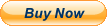Learn Microsoft EXCEL 2016 & 2013 Training Tutorial DVD-ROM Course 10 Hours Learn Microsoft EXCEL 2016 & 2013 Training Tutorial DVD-ROM Course 10 Hours Mastering Excel Made Easy Digital Self-Study Training Course
DVD-ROM and Digital Course. We grantyou fast access while your DVD-ROM is shipped.Within one business day following purchase, youwill receive a message from us through the messaging system that containsyour login credentials and instructions to download your course from our site.The course downloads to your PC or Mac and is yours to keep. You will alsoreceive one year online access to the course that you can view from anycomputer or mobile device with an internet connection. We will then ship a hardcopy of your DVD-ROM to your confirmed shipping address.
Product Details:
Product Name: Mastering Excel Made Easy
Manufacturer: TeachUcomp, Inc.
Versions Covered: 2016 & 2013
Course Length: 10 Hours
Video Lessons: 199
Instruction Manuals: 1 (PDF)
Product Type: DVD-ROM, Download & Online Access
Learn Microsoft Excel 2016 and 2013 with this comprehensive course from TeachUcomp, Inc.
Mastering Excel Made Easy features 199 video lessons with over 10 hours of introductory through advanced instruction. Watch, listen and learn as your expert instructor guides you through each lesson step-by-step. During this media-rich learning experience, you will see each function performed just as if your instructor were there with you. Reinforce your learning with the text of our printable classroom instruction manual (Introductory, Intermediate and Advanced), additional images and practice exercises. You will learn how to effectively create and format spreadsheets, charts, pivot tables and much more.
Whether you are completely new to Excel or upgrading from an older version, this course will empower you with the knowledge and skills necessary to be a proficient user. We have incorporated years of classroom training experience and teaching techniques to develop an easy-to-use course that you can customize to meet your personal learning needs. Simply launch the easy-to-use interface, click to start a video lesson or open the manual and you’re on your way to mastering Excel.
Topics Covered:
Getting Acquainted with Excel
1. About Excel
2. The Excel Environment
3. The Title Bar
4. The Ribbon
5. The "File" Tab and Backstage View
6. Scroll Bars
7. The Quick Access Toolbar
8. Touch Mode
9. The Formula Bar
10. The Workbook Window
11. The Status Bar
12. The Workbook View Buttons
13. The Zoom Slider
14. The Mini Toolbar
15. Keyboard Shortcuts
File Management
1. Creating New Workbooks
2. Saving Workbooks
3. Closing Workbooks
4. Opening Workbooks
5. Recovering Unsaved Workbooks
6. Opening a Workbook in a New Window
7. Arranging Open Workbook Windows
8. Freeze Panes
9. Split Panes
10. Hiding and Unhiding Workbook Windows
11.Comparing Open Workbooks
12. Switching Open Workbooks
13. Switching to Full Screen View
14. Working With Excel File Formats
Data Entry
1. Selecting Cells
2. Entering Text into Cells
3. Entering Numbers into Cells
4. AutoComplete
5. Pick from Drop-Down List
6. Flash Fill
7. Selecting Ranges
8. Ranged Data Entry
9. Using AutoFill
Creating Formulas
1. Ranged Formula Syntax
2. Simple Formula Syntax
3. Writing Formulas
4. Using AutoSum
5. Inserting Functions
6. Editing a Range
7. Formula AutoCorrect
8. AutoCalculate
9. Function Compatibility
Copying & Pasting Formulas
1. Relative References and Absolute References
2. Cutting, Copying, and Pasting Data
3. AutoFilling Cells
4. The Undo Button
5. The Redo Button
Columns & Rows
1. Selecting Columns & Rows
2. Adjusting Column Width and Row Height
3. Hiding and Unhiding Columns and Rows
4. Inserting and Deleting Columns and Rows
Formatting Worksheets
1. Formatting Cells
2. The Format Cells Dialog Box
3. Clearing All Formatting from Cells
4. Copying All Formatting from Cells to Another Area
Worksheet Tools
1. Inserting and Deleting Worksheets
2. Selecting Multiple Worksheets
3. Navigating Worksheets
4. Renaming Worksheets
5. Coloring Worksheet Tabs
6. Copying or Moving Worksheets
Setting Worksheet Layout
1. Using Page Break Preview
2. Using the Page Layout View
3. Opening The Page Setup Dialog Box
4. Page Settings
5. Setting Margins
6. Creating Headers and Footers
7. Sheet Settings
Printing Spreadsheets
1. Previewing and Printing Worksheets
Helping Yourself
1. Using Excel Help
2. The Tell Me Bar- 2016 Only
3. The Smart Lookup and Insights- 2016 Only
Creating 3D Formulas
1. Creating 3D Formulas
2. 3D Formula Syntax
3. Creating 3D Range References
Named Ranges
1. Naming Ranges
2. Creating Names from Headings
3. Moving to a Named Range
4. Using Named Ranges in Formulas
5. Naming 3D Ranges
6. Deleting Named Ranges
Conditional Formatting and Cell Styles
1. Conditional Formatting
2. Finding Cells with Conditional Formatting
3. Clearing Conditional Formatting
4. Using Table and Cell Styles
Paste Special
1. Using Paste Special
2. Pasting Linked Formulas
Sharing Workbooks
1. About Sharing Workbooks
2. Simplified Workbook Sharing in Excel 2016
3. Traditional Workbook Sharing
4. Highlighting Changes
5. Reviewing Changes
6. Using Comments
7. Compare and Merge Workbooks
Auditing Worksheets
1. Auditing Worksheets
2. Tracing Precedent and Dependent Cells
3. Tracing Errors
4. Error Checking
5. Using the Watch Window
6. Cell Validation
Outlining Worksheets
1. Using Outlines
2. Applying and Removing Outlines
Consolidating Worksheets
1. Consolidating Data
Tables
1. Creating a Table
2. Adding an Editing Records
3. Inserting Records and Fields
4. Deleting Records and Fields
Sorting Data
1. Sorting Data
2. Custom Sort Orders
Filtering Data
1. Using AutoFilters
2. Using the Top 10 AutoFilter
3. Using a Custom AutoFilter
4. Creating Advanced Filters
5. Applying Multiple Criteria
6. Using Complex Criteria
7. Copying Filter Results to a New Location
8. Using Database Functions
Using What-If Analysis
1. Using Data Tables
2. Using Scenario Manager
3. Using Goal Seek
4. Forecast Sheets- 2016 Only
Table-Related Functions
1. The Hlookup and Vlookup Functions
2. Using the IF, AND, and OR Functions
Sparklines
1. Inserting and Deleting Sparklines
2. Modifying Sparklines
Creating Charts In Excel
1. Creating Charts
2. Selecting Charts and Chart Elements
3. Adding Chart Elements
4. Moving and Resizing Charts
5. Changing the Chart Type
6. Changing the Data Range
7. Switching Column and Row Data
8. Choosing a Chart Layout
9. Choosing a Chart Style
10. Changing Color Schemes
11. Printing Charts
12. Deleting Charts
Formatting Charts in Excel
1. Formatting Chart Objects
2. Inserting Objects into a Chart
3. Formatting Axes
4. Formatting Axis Titles
5. Formatting a Chart Title
6. Formatting Data Labels
7. Formatting a Data Table
8. Formatting Error Bars
9. Formatting Gridlines
10. Formatting a Legend
11. Formatting Drop and High-Low Lines
12. Formatting Trendlines
13. Formatting Up/Down Bars
14. Formatting the Chart and Plot Areas
15. Naming Charts
16. Applying Shape Styles
17. Applying WordArt Styles
18. Saving Custom Chart Templates
Data Models
1. Creating a Data Model from External Relational Data
2. Creating a Data Model from Excel Tables
3. Relating Tables in a Data Model
4. Managing a Data Model
PivotTables and PivotCharts
1. Creating Recommended PivotTables
2. Manually Creating a PivotTable
3. Creating a PivotChart
4. Manipulating a PivotTable or PivotChart
5. Changing Calculated Value Fields
6. Formatting PivotTables
7. Formatting PivotCharts
8. Setting PivotTable Options
9. Sorting and Filtering Using Field Headers
PowerPivot
1. Starting PowerPivot
2. Managing the Data Model
3. Calculated Columns and Fields
4. Measures
5. Creating KPIs
6. Creating and Managing Perspectives
7. PowerPivot PivotTables and PivotCharts
Power View
1. Starting Power View
2. Adding Report Visualizations
3. Changing the Layout of Report Visualizations
4. Using Undo and Redo in Power View
5. Formatting the Power View Sheet
6. Creating Multiples in a Chart
7. Filtering Power View Using the Filter Data
8. Cross-Filtering Visualizations
Slicers and Timelines
1. Inserting and Deleting Slicers
2. Modifying Slicers
3. Inserting and Deleting Timelines
4. Modifying Timelines
Security Features
1. Unlocking Cells
2. Worksheet Protection
3. Workbook Protection
4. Password Protecting Excel Files
Making Macros
1. Recording Macros
2. Running and Deleting Recorded Macros
3. The Personal Macro Workbook
Minimum System Requirements:
1 GHz Intel Pentium Processor or equivalent
Windows or MAC
DVD-ROM Drive
1 GB RAM
256 color SVGA capable of 1024x768 resolution
Speakers or headphones
High-Speed InternetConnection
Payment Shipping Returns Contact
We accept PayPal for all orders- the safest way to shop on .
Physical Products:
We offer FREE shippingon allU.S. orders.
Your order will be shipped within 1 business day of receiving payment (Monday-Friday).
In the very unlikely event that your item is lost or damaged during shipment, please be sure to let us know. We will issue either a full refund or replacement.
If you are not 100% satisfied with your purchase, you can return the product and get a full refund (minus any shipping costs) or exchange the product for another one.
You can return a product for up to 30 days from the date you purchased it.
Any physical product you return must be in the same condition you received it and in the original sealed packaging.
Please use the message center to contact us. This assures that we receive your message. We are open Monday through Friday 9-5 Eastern and will answer you within one business day.
We're always happy to answer questions. We want to make your buying experience as pleasurable as possible.
Listing and template services provided by inkFrog