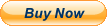Learn Microsoft WINDOWS 10 Training Tutorial DVD and Digital Course 164 Lessons Learn Microsoft WINDOWS 10 Training Tutorial DVD and Digital Course 164 Lessons
Mastering Windows Made Easy Digital Self-Study Training CourseDVD-ROM and Digital Course. We grantyou fast access while your DVD-ROM is shipped.Within one business day following purchase, youwill receive a message from us through the messaging system that containsyour login credentials and instructions to download your course from our site.The course downloads to your PC or Mac and is yours to keep. You will alsoreceive one year online access to the course that you can view from anycomputer or mobile device with an internet connection. We will then ship a hardcopy of your DVD-ROM to your confirmed shipping address. Product Details:
Product Name: Mastering Windows Made Easy
Manufacturer: TeachUcomp, Inc.
Versions Covered: 10
Course Length: 5 Hours
Video Lessons: 164
Instruction Manuals: 1 (PDF)
Product Type: DVD-ROM, Download & Online Access
Learn Microsoft Windows 10 with this comprehensive course from TeachUcomp, Inc.
Learn Microsoft Windows 10 with this comprehensive course from TeachUcomp, Inc. Mastering Windows Made Easy features 164 video lessons with over 5 hours of introductory through advanced instruction. Watch, listen and learn as your expert instructor guides you through each lesson step-by-step. During this media-rich learning experience, you will see each function performed just as if your instructor were there with you. Reinforce your learning with the text of our printable classroom instruction manual, additional images and practice exercises. You will learn the basics of Windows, including creating basic documents, file management, using the internet with the Edge web browser, and much more.
Whether you are completely new to Windows or upgrading from an older version, this course will empower you with the knowledge and skills necessary to be a proficient user. We have incorporated years of classroom training experience and teaching techniques to develop an easy-to-use course that you can customize to meet your personal learning needs. Simply launch the easy-to-use interface, click to launch a start lesson or open the manual and you are on your way to mastering Windows.
This package includes everything you need. You will receive all the video lessons, a printable instruction manual, a practice exam with answers and evaluative response to help you learn, your final exam submission and certificate of completion.
Topics Covered:
CHAPTER 1- WINDOWS BASICS
1.1- About Windows
1.2- Sign in to Windows 10 with a Microsoft User Account
1.3- The Mouse
1.4- Touch Gestures in Windows 10
1.5- The Windows Desktop
1.6- The Start Button
1.7- The Start Menu in Windows 10
1.8- Customizing the Start Menu in Windows 10
1.9- The Start Screen in Windows 10
1.10- Customizing the Start Screen in Windows 10
1.11- Choosing the Start Menu or Start Screen
1.12- Tablet Mode Settings in Windows 10
1.13- Using Tablet Mode in Windows 10
1.14- Text Search in Windows 10
1.15- Search Using Cortana in Windows 10
1.16- Universal App Windows in Windows 10
1.17- App Snapping in Windows 10
1.18- Resizing a Desktop Window
1.19- Scrolling a Window
1.20- Shutting Down Windows
1.21- Downloading Apps from the Windows Store
1.22- Sign-in with a PIN or Picture
1.23- Changing or Removing a PIN or Picture Password
CHAPTER 2- FILE EXPLORER
2.1- File Explorer in Windows 10
2.2- Navigating Folders
2.3- Changing Folder Views
2.4- Sorting Folder Contents
2.5- Selecting Files
2.6- Opening a File
2.7- Reopening a Frequently Opened Folder
2.8- Creating a New Folder
2.9- Renaming Files and Folders
2.10- Cutting, Copying, and Pasting Files and Folders
2.11- Burning a CD or DVD
2.12- Deleting Files
2.13- Managing Libraries in Windows 10
2.14- Managing the Computer and Drives in Windows 10
2.15- Quick Access in Windows 10
2.16- OneDrive Folders in File Explorer
2.17- Zip Folders in File Explorer
2.18- Unzip Files in File Explorer
CHAPTER 3- WINDOWS 10 SETTINGS
3.1- Windows 10 Settings
CHAPTER 4- SYSTEM SETTINGS
4.1- Accessing the “System” Settings
4.2- Changing the Display Settings
4.3- Notification and Action Settings
4.4- Managing Apps and Features
4.5- Multitasking Settings in Windows 10
4.6- Battery Saver Settings in Windows 10
4.7- Power and Sleep Settings in Windows 10
4.8- Manage Storage Space in Windows 10
4.9- Download and Manage Offline Maps in Windows 10
4.10- Set the Default Apps in Windows 10
4.11- View Information About Your Device
CHAPTER 5- DEVICES SETTINGS
5.1- Accessing the “Devices” Settings
5.2- Managing Printers and Scanners
5.3- Managing Other Connected Devices
5.4- Mouse and Touchpad Settings
5.5- Typing Settings
5.6- AutoPlay Settings
CHAPTER 6- NETWORK AND INTERNET SETTINGS
6.1- Accessing the “Network and Internet” Settings
6.2- Connect to Wi-Fi Networks and Manage Wi-Fi Settings
6.3- Airplane Mode Settings
6.4- View Data Usage
6.5- VPN Settings
6.6- Dial-up Settings
6.7- Ethernet Settings
6.8- Proxy Settings
CHAPTER 7- PERSONALIZATION SETTINGS
7.1- Accessing the “Personalization” Settings
7.2- Changing the Background Settings
7.3- Changing the Color Settings
7.4- Lock Screen and Screen Saver Settings
7.5- Theme, Sound, and Desktop Icon Settings
7.6- Start Settings
CHAPTER 8- ACCOUNTS SETTINGS
8.1- Accessing the “Accounts” Settings
8.2- Managing Your Account Settings
8.3- Manage Sign-in Options for Your Device
8.4- Managing Work Access Account Settings
8.5- Managing Family and Other Users
8.6- Managing Sync Settings
CHAPTER 9- TIME AND LANGUAGE SETTINGS
9.1- Accessing the “Time and Language” Settings
9.2- Date and Time Settings
9.3- Region and Language Settings
9.4- Speech Settings
CHAPTER 10- EASE OF ACCESS SETTINGS
10.1- Accessing the “Ease of Access” Settings
10.2- Narrator Settings
10.3- Magnifier Settings
10.4- High Contrast Settings
10.5- Closed Captions Settings
10.6- Keyboard Accessibility Settings
10.7- Mouse Accessibility Settings
10.8- Cursor and Other Visual Accessibility Settings
CHAPTER 11- PRIVACY SETTINGS
11.1- Accessing the “Privacy” Settings
11.2- General Privacy Settings
11.3- Location Privacy Settings
11.4- Camera Privacy Settings
11.5- Microphone Privacy Settings
11.6- Speech, Inking, and Typing Privacy Settings
11.7- Account Info Privacy Settings
11.8- Contacts Privacy Settings
11.9- Calendar Privacy Settings
11.10- Messaging Privacy Settings
11.11- Radios Privacy Settings
11.12- Privacy Settings for Other Devices
11.13- response and Diagnostics Privacy Settings
11.14- Background Apps Privacy Settings
CHAPTER 12- UPDATE AND SECURITY SETTINGS
12.1- Accessing the “Update and Security” Settings
12.2- Windows Update Settings
12.3- Windows Defender Settings
12.4- Backup Settings
12.5- Recovery Settings
12.6- Activation Settings
12.7- Developer Settings
CHAPTER 13- CONTROL PANEL SETTINGS
13.1- The Control Panel
13.2- File History
13.3- System Restore
13.4- Audio Adjustment
13.5- Adding Devices and Printers
13.6- Installing and Uninstalling Software
CHAPTER 14- DESKTOP MANAGEMENT
14.1- The Recycle Bin
14.2- Creating Desktop Shortcuts
14.3- Pinning Items to the Taskbar
14.4- Moving and Resizing the Taskbar
14.5- Setting the Date and Time Display
14.6- The Action Center
14.7- Virtual Desktops
14.8- OneDrive Settings
14.9- Using Cortana
CHAPTER 15- CREATING DOCUMENTS
15.1- Starting WordPad and Creating a New Document
15.2- Copying and Pasting Text
15.3- Formatting Text
15.4- Saving a Document
15.5- Opening a Document
15.6- Printing a Document
15.7- Closing a Document
CHAPTER 16- DRAWING PICTURES
16.1- Starting Paint and Creating a New Document
16.2- Drawing Shapes and Lines
16.3- Adding Text
16.4- Erasing Parts of a Picture
16.5- Saving a Picture
16.6- Opening a Picture
CHAPTER 17- USING THE INTERNET AND MICROSOFT EDGE
17.1- About the Internet
17.2- Connecting to the Internet
17.3- The Microsoft Edge Interface
17.4- Viewing Web Pages in Microsoft Edge
17.5- Find Text in Web Pages in Microsoft Edge
17.6- Reading View in Microsoft Edge
17.7- Add a Favorite to Microsoft Edge
17.8- Add a Page to the Reading List
17.9- Manage Favorites in the Hub
17.10- Manage the Reading List in the Hub
17.11- Manage Browser History in the Hub
17.12- Manage Downloads in the Hub
17.13- Make a Web Note in Microsoft Edge
17.14- Sharing Web Pages in Microsoft Edge
17.15- Opening a New Window or New InPrivate Window
17.16- Zoom Web Pages in Microsoft Edge
17.17- Print Web Pages in Microsoft Edge
17.18- Settings in Microsoft Edge
17.19- Advanced Settings in Microsoft Edge
17.20- Using Cortana in Microsoft Edge
17.21- Windows Defender in Windows 10
CHAPTER 18- PRINTING INFORMATION
18.1- Selecting a Printer
18.2- General Printing Options
18.3- Managing Print Jobs
Minimum System Requirements:
1 GHz Intel Pentium Processor or equivalent
Windows or MAC
DVD-ROM Drive
1 GB RAM
256 color SVGA capable of 1024x768 resolution
Speakers or headphones
High-Speed InternetConnection
Payment Shipping Returns Contact
We accept PayPal for all orders- the safest way to shop on .
Physical Products:
We offer FREE shippingon allU.S. orders.
Your order will be shipped within 1 business day of receiving payment (Monday-Friday).
In the very unlikely event that your item is lost or damaged during shipment, please be sure to let us know. We will issue either a full refund or replacement.
If you are not 100% satisfied with your purchase, you can return the product and get a full refund (minus any shipping costs) or exchange the product for another one.
You can return a product for up to 30 days from the date you purchased it.
Any physical product you return must be in the same condition you received it and in the original sealed packaging.
Please use the message center to contact us. This assures that we receive your message. We are open Monday through Friday 9-5 Eastern and will answer you within one business day.
We're always happy to answer questions. We want to make your buying experience as pleasurable as possible.
Listing and template services provided by inkFrog