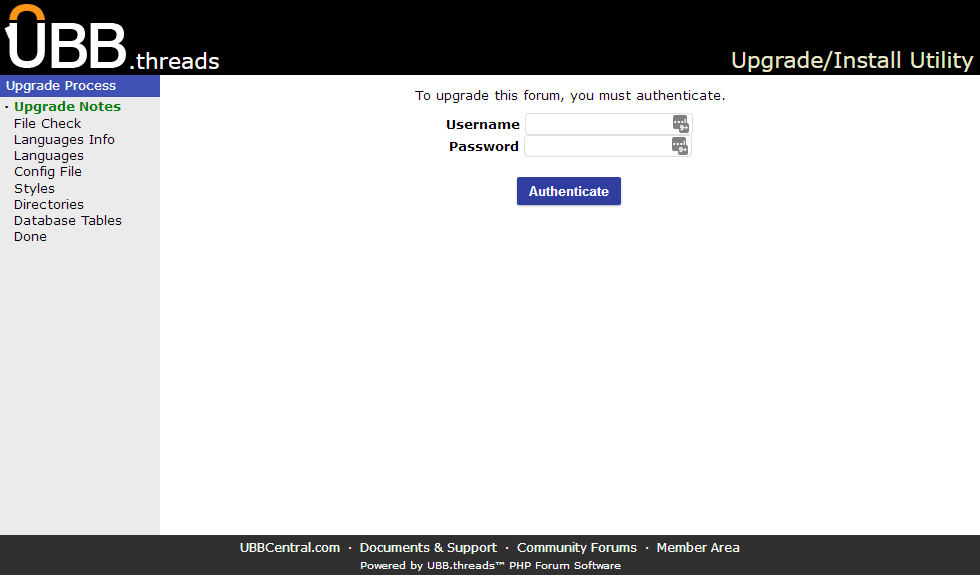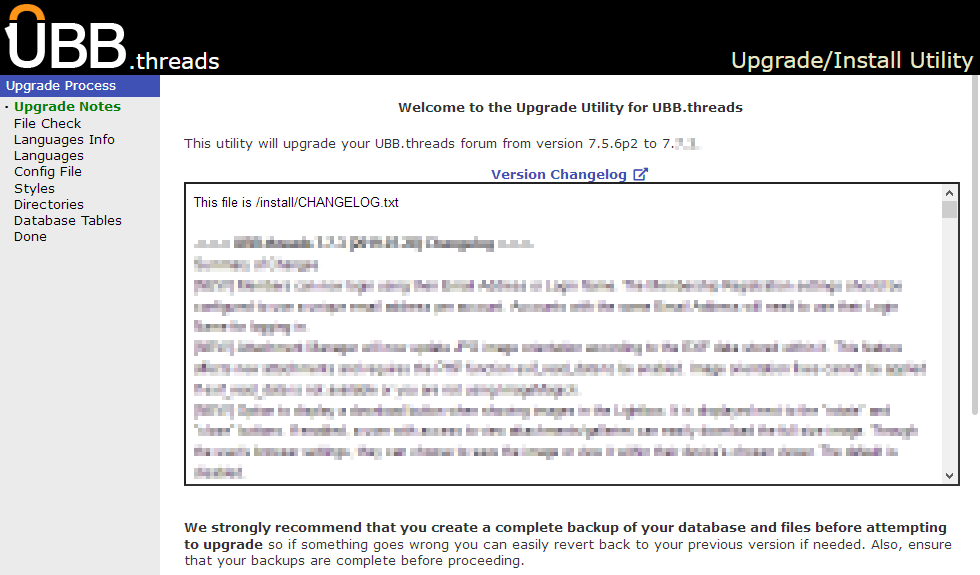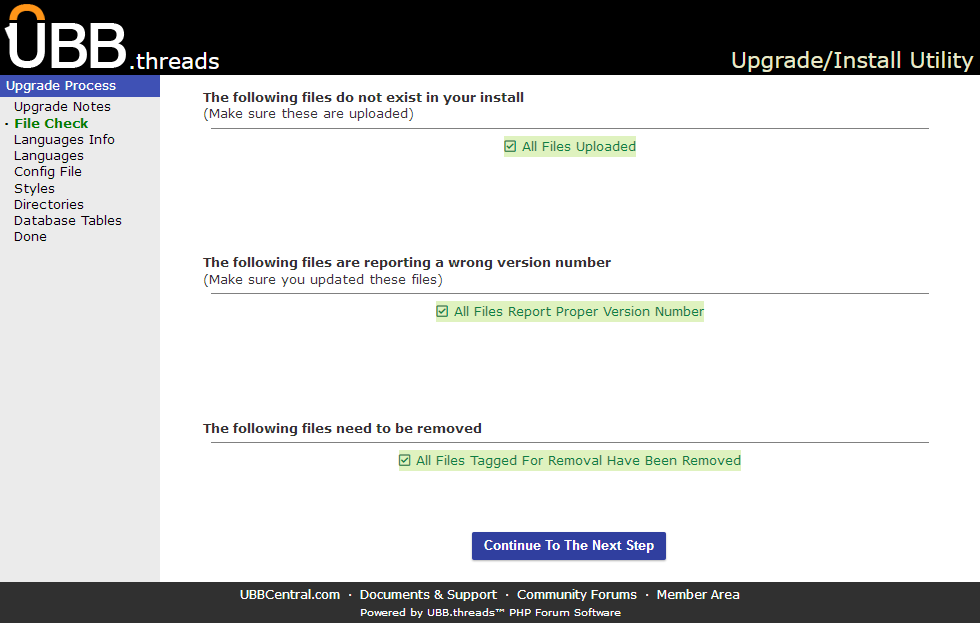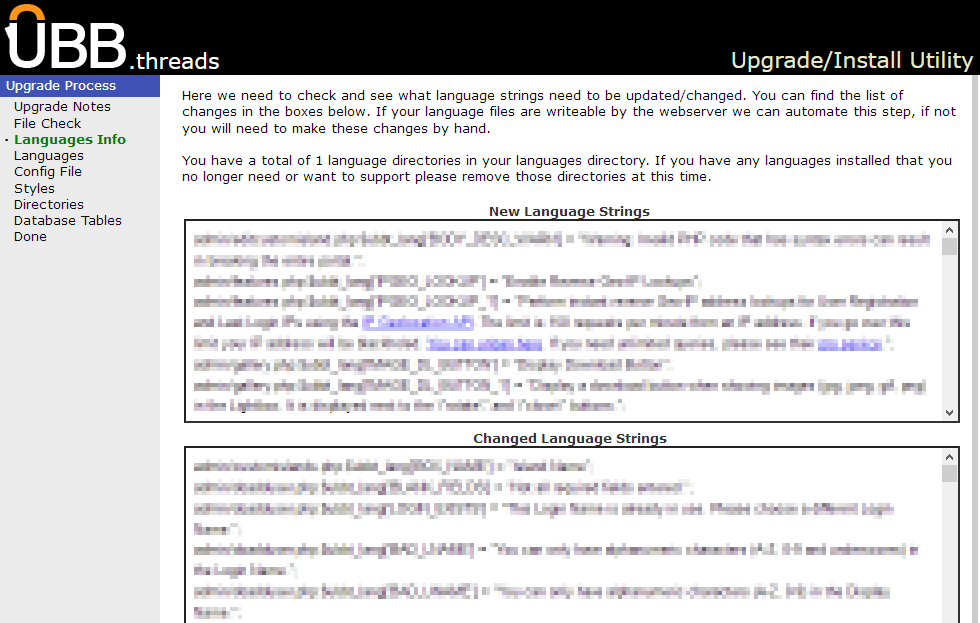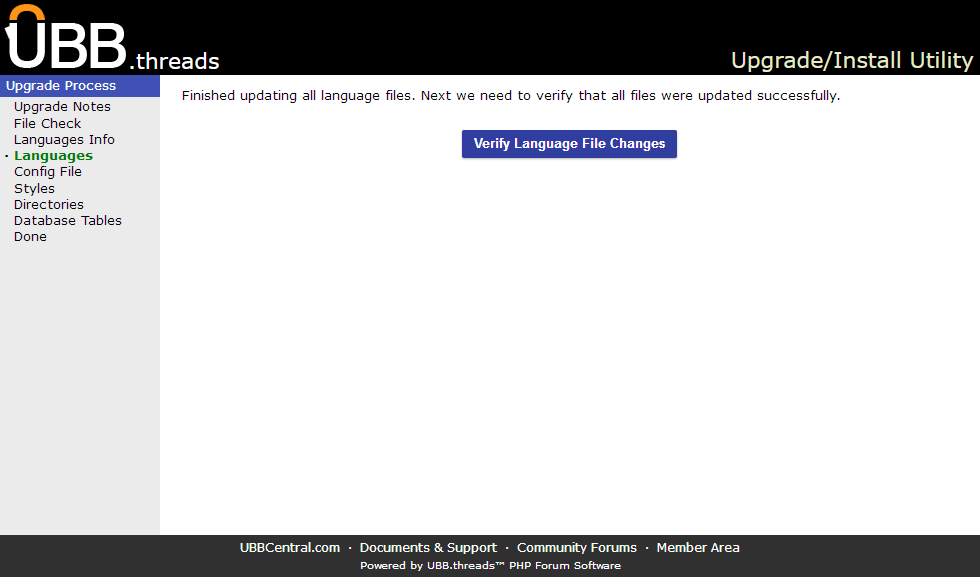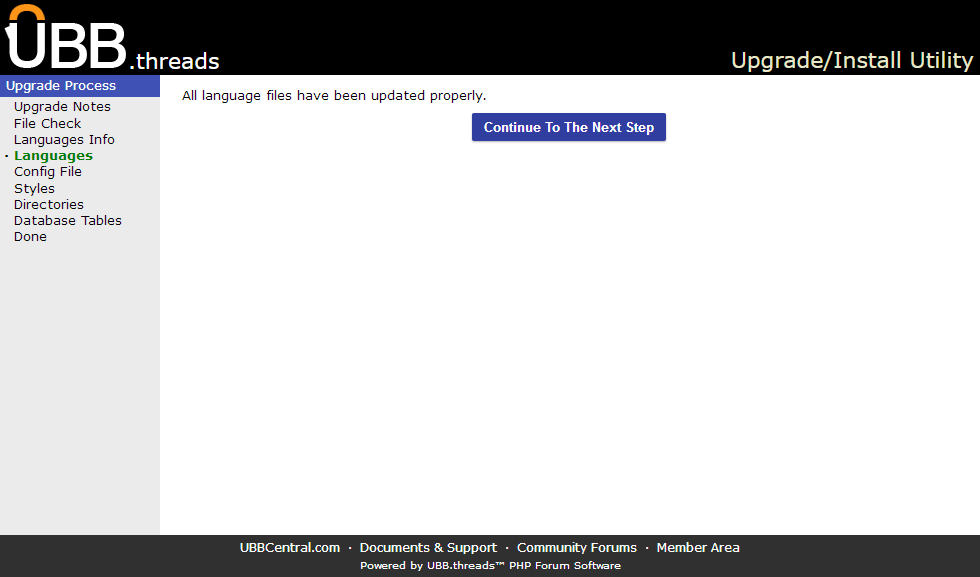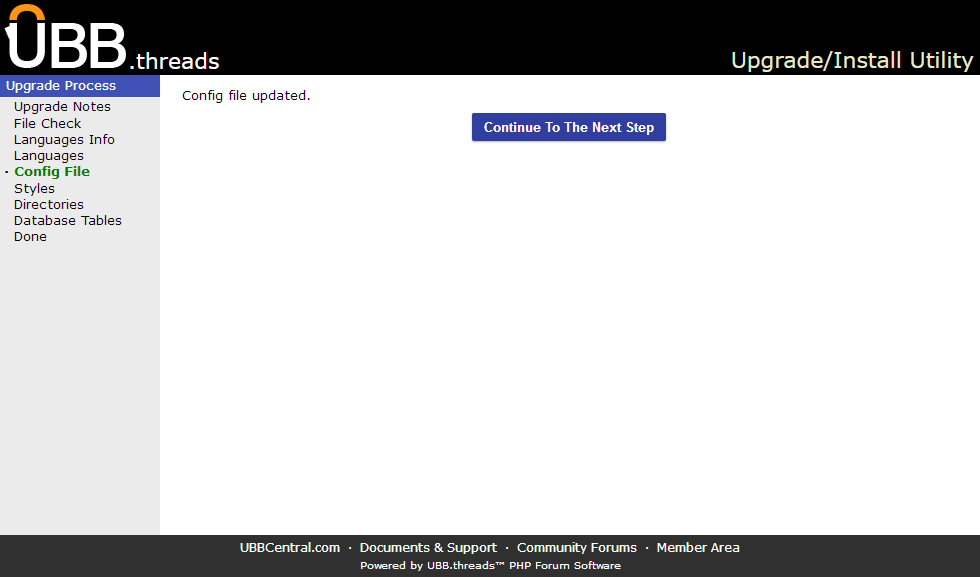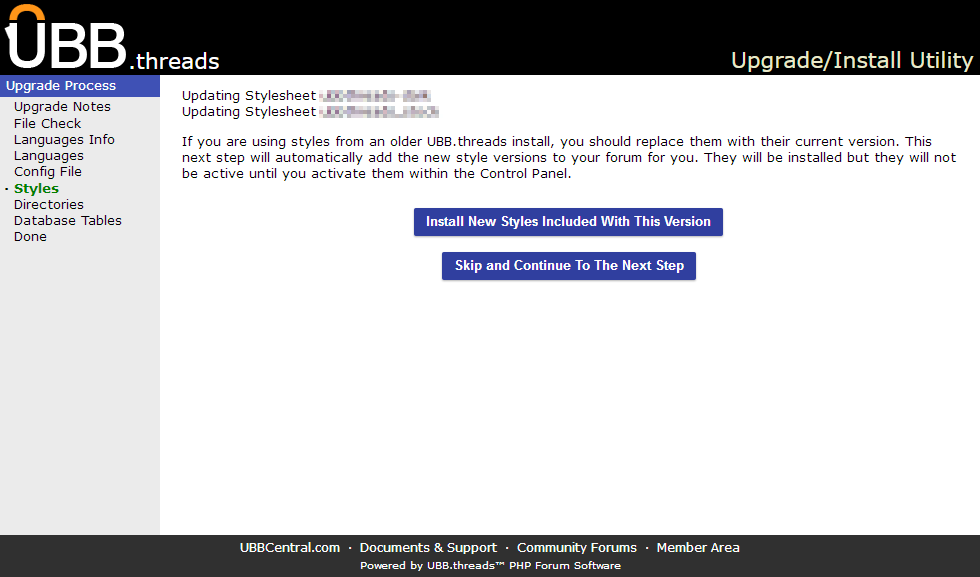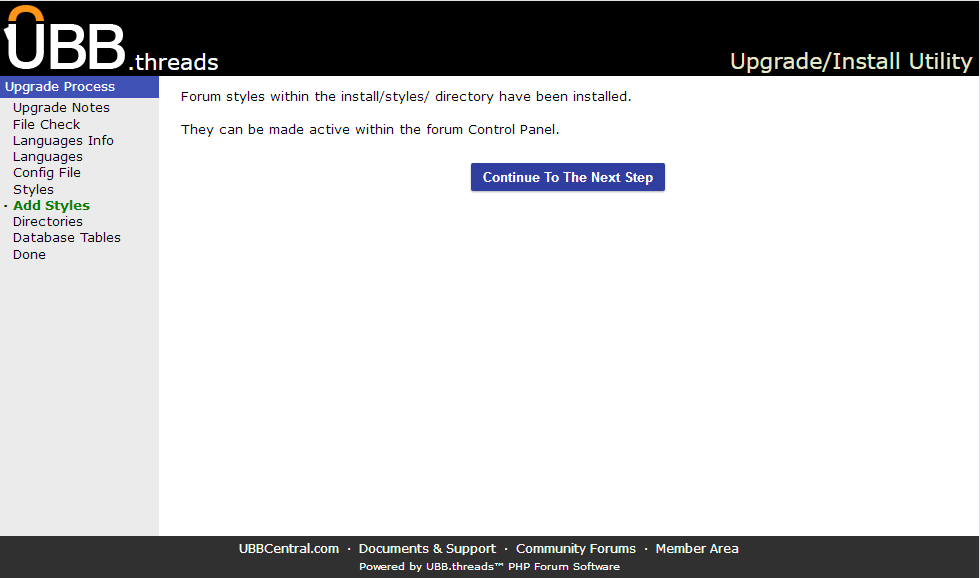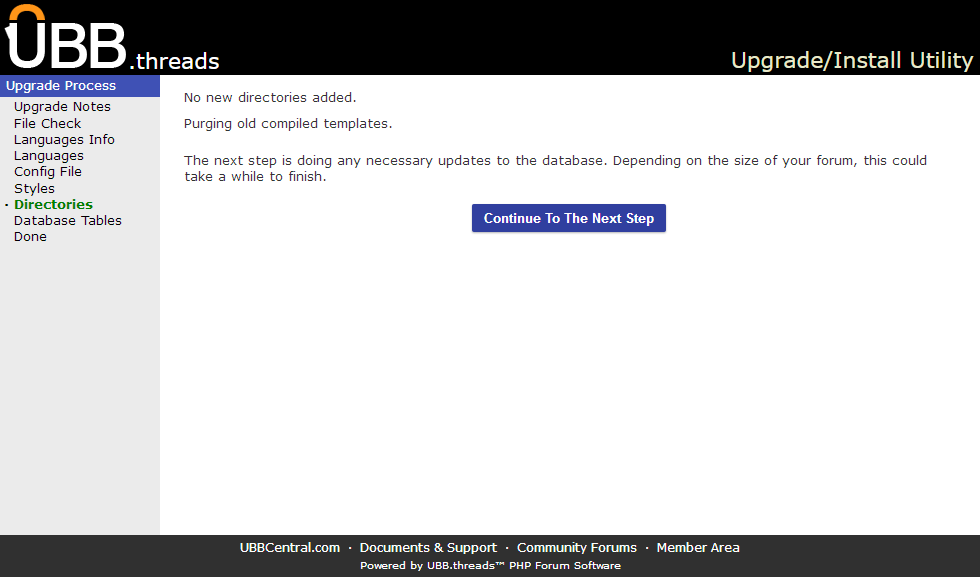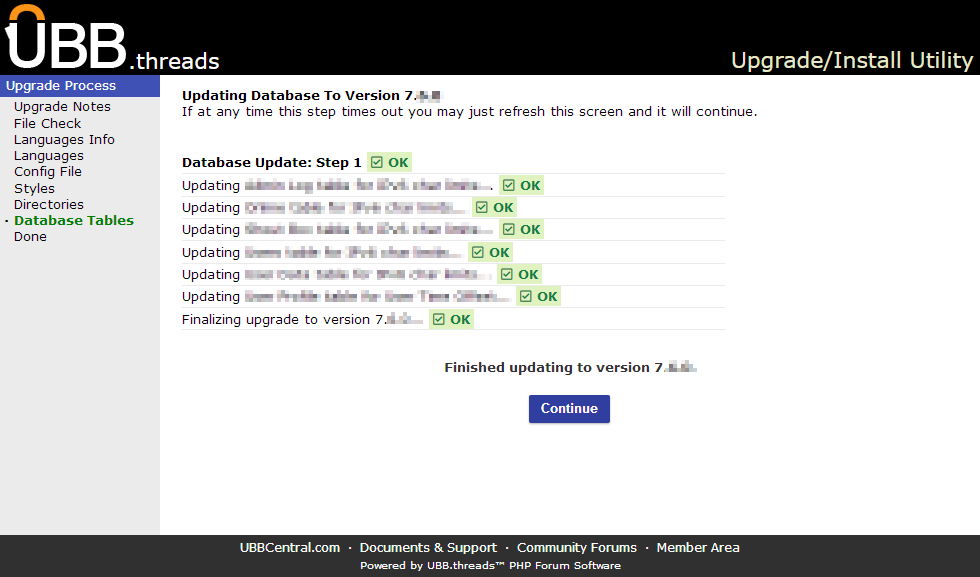UBB.threads 7 Upgrade Guide
Upgrading your UBB.threads™ 7 forum is a fairly easy process, however if you are daunted by this task we do offer our services to perform the upgrade for you.
Note: If you are currently running a version prior to 7.0, you will need to follow the steps in this document to upgrade.
Before you begin the upgrade process you will want to make a backup of your existing UBB™ database as well as your UBB™ installation. You may need these in case anything goes wrong during the upgrade and you need to start over.
The UBB.threads Upgrader makes performing a forum upgrade easy. If there are any problems along the way, it will tell you what they are and advise on how to resolve them. To get started, just follow the steps below.
1. Download the latest version of UBB™ from the Member Area.
2. Extract the "ubbthreads-XXX.zip" archive files, using a program such as WinZip or WinRar to unzip the distribution zip.
3. Use your UBB™ Control Panel to close your forum ("Close Board" or "Close Forum").
4. Connect to your server using your FTP client. Navigate the client to your current UBB™ installation directory.
5. Upload all files and directories from the unzipped UBB™ directory to the UBB™ installation directory, except for the cache_builders/custom/ and includes/ directories, and the styles/wrappers.php file.
Upload these:
- admin/
- cache_builders/ (not the cache_builders/custom/ subdirectory)
- images/
- install/
- libs/
- scripts/
- styles/admin.css
- styles/common.css
- styles/images/
- templates/default/
- ubb_js/
- credits.html
- index.php
- readme.html
- ubbthreads.php
Do not upload these:
- cache_builders/custom/
- includes/
- styles/wrappers.php
Languages:
If you have made changes to your language files, skip this step and choose to let the upgrader script automatically upgrade only the changed language strings for you.
or
Upload the following directory. When you run the upgrader script, click the "I Have Updated My Language Files By Hand" button.
- languages/
File Notes: Upload all of the .php files within the cache_builders/ root directory, just make sure not to upload the cache_builders/custom/ directory or files within it.
When upgrading past 7.5.7 you should upload the styles/admin.css and styles/common.css files individually. The styles/images/ directory contains the backgrounds for each of the stock styles.
Verify that permissions on any newly uploaded files are correct for your server platform. Please review the full installation instructions for a reminder on necessary permissions.
Upgrade
Bring up the "install/index.php" script with your web browser.
If the normal URL to your UBB™ installation is:
https://www.example.com/forums/ubbthreads.php
then you will find install/index.php at:
https://www.example.com/forums/install/index.php
Login
Enter your main administrator login name and password to begin the upgrade process.
Upgrade Notes
On the first screen in the upgrade process, you will be presented with any special upgrade notes for this version. You should write down these notes for later reference.
Also on this first screen is a list of changed, new, and deleted files. Click the "Check Files" button to verify that the files have been uploaded, and attempt to remove the unneeded files.
File Check
On the next screen, you should be provided with a list of files. There may be error messages here stating that files were not the correct version, files were missing, or unneeded files were not properly deleted.
Before clicking the "Check Files Again" button, manually check each file to ensure that it is either the correct version, present if required, or missing if not required. If there is no "Check Files Again" button, proceed to the next step.
Once all of the proper files are in place, the button should read "Continue To The Next Step." Click it.
Language Info
The next screen will list the changes to the language files. If you uploaded a new copy of the "languages" directory in an earlier step, click the "I Have Updated My Language Files By Hand" button. Otherwise, click the "Update My Language Files" button.
Languages - Let the upgrader upgrade these for you
Your Language files are now being updated. If any item cannot be updated, a list of those items will be displayed. If everything looks good, continue by clicking the "Verify Language File Changes" button.
If you choose to have your language files updated for you, and the update process appears to have timed out (returns a blank screen), hit the refresh / reload button in your browser to try again. The process will pick up from where it left off. If you are unable to continue past this step, please contact UBB.threads™ Support.
Languages
Once the language files have been updated, you will see a "Continue To The Next Step" button. Click it.
Config File
Your config.php files are automatically updated for you. Click the "Continue To The Next Step" button.
Styles
Your styles are automatically updated for you. If new style properties have been added for the version you are upgrading to, those new properties will be added to your current styles within their new style group.
If you are using styles from an older UBB.threads install, you should replace them with their current version. This step will add the new style versions to your forum for you. They will be installed but they will not be active until you activate them within the Control Panel.
Forum styles within the install/styles/ directory are installed. They can be made active within the forum Control Panel. Click the "Continue To The Next Step" button.
Directories
If any directories are created or removed, that is done within this step. Also, any old compiled templates are cleared. Click the "Continue To The Next Step" button.
Database Tables
The next screen may take a few moments to load. You should see a short list of steps, along with a brief description of what the step does, and the result. Verify that the result for each step is "OK"
If a step returns "FAILED" instead of "OK", please carefully copy down the exact error message provided with the failure, and contact UBB.threads™ Support for further assistance.
At the bottom of this page should be "Finished updating to version", the version number you are upgrading to, then a Button titled "Continue" Click the button.
If you do not see the button, please wait a few minutes, then click the refresh / reload button in your browser to try again. The process will pick up where it left off.
Note: Each of these steps alters the current table structure. If the alters did not complete, you should try to ensure that there are no alters running before reloading the page. If you use phpMyAdmin or another database administration tool, use the "Show Processes" function to do this. You may need to ask your web hosting provider to do this for you.
Done
The final screen should notify you that the upgrade is complete. After removing the "install" directory from the server, click the "Return To Your Forums" link on this page. You should now log in to your forum and examine the control panel for new functionality.