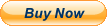- START USING BLUETOOTH - Adds Bluetooth to your Windows 11, 10, 8, and 7 PC that doesn't already have it.
- CONNECT YOUR DEVICES - Supports wireless Bluetooth headphones, speakers, headsets, keyboards, mice, phones, and more!
- TINY DESIGN - This mini USB dongle can stay plugged in while you are on the move. This adapter is intended only for computers that do not already have built-in Bluetooth.
- COMPATIBILITY - Not usable in car stereos, TVs, or Mac computers. Not recommended for employer-provided computers. Does not add Bluetooth 4.0 support to
Windows 7. Special drivers (provided) are needed in Windows 7 for Bose QC35 and some other recent devices - 2 YEAR WARRANTY - We love our Plugable products, and hope you will too. All of our products are backed with a 2-year limited parts and labor warranty as well as
Seattle-based email support
Add Bluetooth Connectivity to Your PC
The Plugable Bluetooth adapter adds the ability to connect Bluetooth devices to Windows PCs. This dual-mode adapter connects devices using Bluetooth Classic or Bluetooth Low Energy*. Works with 32-bit and 64-bit editions of Windows 7*, 8.x, 10, and 11.
Connect
Connect devices featuring Bluetooth technology that can be connected to your computer through the Plugable Bluetooth adapter include wireless Bluetooth headphones, Bluetooth speakers, Bluetooth mice, Bluetooth keyboards, Bluetooth game controllers, and much more. (See compatibility notes for details)
Range
As a certified Bluetooth Class 2 device, the Plugable Bluetooth adapter has been validated by the Bluetooth Special Interest Group (Bluetooth SIG) to connect up to 32 feet (10 meters) away.
Compact and Sturdy
The adapter's compact size and revised plastic casing means you can leave it in your laptop when you are on the go.
Bluetooth Profile Support
The Plugable Bluetooth 4.0 adapter supports the following Bluetooth profiles (profile version varies):
- Windows Vista and 7—Bluetooth Core Spec Version 4.0 (No support for Bluetooth Low Energy) WIDCOMM software provides support for:
- Bluetooth Classic Profiles — A2DP, AVCTP, AVDTP, AVRCP, BIP, BNEP, BPP, DUN, DID, FTP, GAVDP, HCRP, HFP, HID, HSP, MAP, OPP, PAN, PBAP, RFCOMM, SPP, SDAP, VDP
- Windows 8, 8.1, 10, and 11—Bluetooth Core Spec Version 4.0, Windows 10 and 11's built-in Bluetooth stack, provides support for:
- Bluetooth Classic Profiles — A2DP, AVRCP, DUN, DI/DID, HCRP, HFP, HID, OPP, PAN, SPP (limited****, see compatibility notes for details)
- Bluetooth Low Energy Profiles (most via RFCOMM) — Battery, Blood Pressure, HID over GATT, GATT (GATT Server requires Windows 10 Creators Update or 11), Heart Rate, Health Thermometer, Running Speed and Cadence, Scan Parameters.
Getting The Best Range
Bluetooth is designed to be an energy-efficient wireless connection. As such, it is more susceptible to wireless interference than technologies like WiFi.
Under ideal conditions, the Plugable Bluetooth adapter is rated to connect to devices up to 32 feet (10 meters) away. However, there are many factors that can reduce this range and cause issues like audio delays, skips, and cutouts.
For the best possible experience, ensure that:
- The adapter is in a USB 2.0 port
- The adapter is plugged into the front or side of your PC
- There are no objects that break line-of-sight between the adapter and your devices. Including the computer itself
FAQ
Q: If USB 3.0 is newer and faster, why does Plugable recommend using a USB 2.0 port instead of a USB 3.0 port with the adapter?
A: While USB 3.x and 4 can provide higher throughput than USB 2.0. However, there is an unintended radio interference issue in the design of USB 3.0 that causes radio frequency interference in the 2.4GHz to 2.5GHz range, which is the same radio spectrum used by Bluetooth and Wi-Fi—Intel has published a whitepaper about this. While this interference can be reduced through heavy shielding, it cannot be entirely avoided. USB 2.0 does not have this issue, but it is also important to use a USB 2.0 port that is not in very close proximity to an in-use USB 3.0 port as well. Also, the adapter itself is USB 2.0, there is no possible performance advantage to using USB 3.0. All USB Bluetooth adapters are susceptible to this issue.
Q: Why shouldn't I plug the adapter in at the back of my computer? I don't really have any ports on the front, so what am I supposed to do?
A: Components inside a tower-style computer case are largely exposed inside the computer's case, and there is very little shielding to reduce radio interference that they produce. This is particularly true at the rear input/output panel of a PC. This is often why cables that are designed to plug in to the back of a computer will have a ferrite bead attached to them, to reduce radio interference. If you don't have a port available elsewhere on your PC, consider using a USB 2.0 hub to get more ports that are located away from the back of your PC, or a USB 2.0 extension cable.
Q: I'm not getting the range that I want with my devices even though I've made sure to avoid radio interference sources and have no obstructions blocking line-of-sight. What should I do?
A: Plugable can provide further assistance with these issues.
Q: I want to use this at work, or a computer provided by my employer. Will I need the help of our IT staff to get it working?
A: Yes, this is very likely. Many office environments use what is called a Windows domain environment that can interfere with the driver install. It is recommended to install the drivers using the domain's default 'Administrator' account to avoid install problems. Due to these issues, we don't recommend using the adapter on employer-provided computers.
Q: Can I use this together with my Windows computer's built-in adapter?
A: No. Windows can only support one Bluetooth adapter at a time. Also if you have ever used another adapter on the computer at all, drivers for it must be removed before plugging in this adapter. Any internal adapters must be disabled. Plugable can help with this.
Q: Does this work with the Xbox Wireless Controllers that feature Bluetooth?
A: Yes! The Plugable Bluetooth adapter works great with Bluetooth-capable Xbox Wireless Controllers on up-to-date Windows 10 and 11 installs, and other standards-compliant Bluetooth controllers. Be sure to check Microsoft's support documentation to verify that your controller model is Bluetooth-capable. Microsoft only recommends using one controller via Bluetooth. If you encounter input lag, please see the other notes regarding range issues as these apply to input delays as well.
Q: Will this work with my TV, home theater equipment, set-top-box, or my car stereo system?
A: No, this device will only work when plugged into supported Windows computers. Even though TVs, home theater equipment, and stereos have USB ports, they don't have the necessary drivers to support this adapter. If your equipment takes a similar-looking Bluetooth dongle, you'll have to buy that exact adapter from the device maker.
Q: Will this work with Mac OS X/macOS systems or Apple Bluetooth peripherals?
A: All recent Mac computers are designed to work with their built-in adapters, and won't work with this one. Since Apple uses non-standard Bluetooth protocols, not all features of Apple devices will work when connected through our adapter, when the adapter is used with a compatible host. Most issues with Apple products occur on Linux systems. Most Apple devices work OK on Windows PCs.
Q: Will this work with PlayStation controllers, headsets, or other PlayStation products?
A: All PlayStation-branded devices use a non-standard Bluetooth implementation that requires third-party software to work. Controllers will work well when following our online guides, but Sony’s PlayStation-branded headsets, and other non-controller products won’t work.
Q: Will this work with Wii Remotes, Joy-Cons, or Switch Pro Controllers?
A: They can work through the use of additional third-party software (not included) by following our online guides. Joy-Cons will not operate as a pair without third-party software. Wii remotes
Q: Are there any special compatibility concerns with Bose, Beats, or other headphones and speakers?
A: Newer Bose audio devices may have pairing issues in Windows 7 or below due to their Bluetooth implementation. We have drivers for Windows 7 available for download to resolve this. Beats audio devices may require a driver update in Windows 8 and above which are also available for download from Plugable. Since some newer audio devices appear as a Bluetooth Classic and a Bluetooth Low Energy device, pairing to the correct Bluetooth channel on these devices for them to work can be unintuitive. Plugable can help.
Q: Newer devices have Bluetooth versions above 4.0. What is the advantage/disadvantage of using this Bluetooth 4.0 adapter to add Bluetooth support to a PC?
A: Bluetooth is designed for forwards and backwards compatibility. Most devices will work quite well with a Bluetooth 4.0 adapter, but may have some minor limitations. Bluetooth 5 (5.0) introduced some optional enhancements to how Bluetooth operates—for example, a device maker can selectively choose to enhance the range, data transfer speed, power consumption, or the size of basic messages, but these enhancements cannot all be applied simultaneously. Bluetooth 5.2 introduces Bluetooth Low Energy Audio, which can extend battery life for headphones that have this feature when using a Bluetooth 5.2 host (no USB Bluetooth 5.2 adapters are currently available as of April 2021, and Windows doesn’t support this yet.)
An advantage to using Bluetooth 4.0 at this point, is that it is a mature implementation of Bluetooth, and is quite stable and well understood. As an example, this adapter is one of the only USB adapters that you'll find on Microsoft's list of Bluetooth adapters suggested for Windows Mixed Reality.
Compatibility Notes
Many devices require support for multiple profiles to fully pair and function. Software issues are the responsibility of:
- Windows Vista, 7, and 8.x—Broadcom for WIDCOMM software
- Windows 10 and 11—Microsoft for the Windows Bluetooth stack
- Linux—Open source projects such as the Linux Kernel, BlueZ, and Pulseaudio. Due to continued issues with the BlueZ project, we do not consider Linux to be supported at this time
* Bluetooth Low Energy requires Windows 8 or higher. Windows 7 does not support Bluetooth Low Energy. Some headphones and speakers with Bluetooth Low Energy (Bluetooth 4.0 or above) may require using driver version 6.5.0.2000 which is available for download but is not included on the CD.
** Only connects mice and keyboards with Bluetooth as the wireless connection method. Mice and keyboards that include their own wireless adapter typically use a proprietary wireless connection that isn't compatible with Bluetooth. Additionally, newer Bluetooth mice and keyboards may require Windows 8 or later due to the lack of Bluetooth Low Energy support in Windows 7. Check compatibility details for your mouse or keyboard before purchase.
*** Connecting Bluetooth-enabled Xbox Wireless Controllers requires an up-to-date Windows 10 or 11 installation. Most other controllers require third-party software (not included), such as Steam, to work well with games installed on Windows. Using Steam is recommended for connecting a wide variety of controllers including PlayStation (Sixaxis, DualShock 3, DualShock 4, and DualSense), Nintendo (Wii Remote, Switch Pro Controller, Joy-Con), and 8BitDo controllers. Not recommended for use with the Steam Controller. PlayStation controllers require a USB cable for the pairing process. Plugable offers additional documentation for controller connectivity.
**** Windows Serial Port Profile (SPP) support is mostly available for devices rather than developers in Windows 8 and above. Microsoft recommends using RFCOMM instead of SPP in recent Windows versions.