 When you click on links to various merchants on this site and make a purchase, this can result in this site earning a commission. Affiliate programs and affiliations include, but are not limited to, the eBay Partner Network. When you click on links to various merchants on this site and make a purchase, this can result in this site earning a commission. Affiliate programs and affiliations include, but are not limited to, the eBay Partner Network.
About this item - Beautiful Large Display:The 17 inch laptop come with IPS display features stunning FHD resolution (1920 x 1080 pixels). With true-to-life colors and incredible contrast, the narrow-edge display of SGIN laptop definitely feast your eyes. The text is sharp and clear, and the colors are more vivid. Also it enable you enjoy photos, movies and games in high quality.
- Efficient Memory Expandable Storage: Based on 8GB Ram memory and 256GB SSD storage, the laptop computers allows you save massive daily files, transfer data and load software rapidly. Our laptops also supports 512 GB TF card expansion. You can connect what you want through interfaces. Fast wireless WiFi 5.0 and Bluetooth 4.2, 2xUSB 3.0, Mini HDMI, Micro SD card Slot, Type-C port , TF card slot.
- Powerful configuration: Powered by Windows 11 operating system, the laptop computers with Intel Celeron N4020C processor, turbo frequency up to 2.8 GHz. You can smoothly run programs, applications and browser tabs.The windows 11 laptop brings you noiseless heat dissipation without fans but heat dissipation hole. Dust Filter can effectively prevent dust from entering the computer.
- Long Lasting Battery: Equipped with a 8000 mAh rechargeable battery, the laptops suffices for all-day business activities or continuous classes, lasting up to 8 hours and providing up to 8 hours of battery life, convenient for travel.
- Worry-free Service: SGIN provides you comprehensive service and gets you free from any worry with 1 year warranty period. If you have any questions, please contact us and we will give you prompt response to help you solve the problem.
SGIN 17 Inch Laptop, 8GB RAM 512GB SSD Computer, Windows 11 Laptops with IPS Display, Intel Celeron N4020 Dual-Core Processor(Up to 2.8GHz) Previous page
Next pageSTORAGE17 INCH FHD LAPTOPN4020C PROCESSORWINDOWS 11 LAPTOPPrevious page
Next page If you have any questions, we will give you prompt response to help you solve the problem. Recharges your battery up to 50% within 45 minutes when the system is off (using shut downcommand). After charging has reached 50% capacity, charging speed will return to normal speed. Charging time may vary +/-10% due to System of dealing with after-sales problems:Q:What can I do with a new computer I received that shows a blue screen (recovery/repair) after I turn it on?A:Press F7 when booting up and select SSD, if it still boots up with this screen, you can only re-flash the OS.
Q:What if I need to enter my PIN code the first time I turn on my new computer?A:Method 1: Reboot in the lower right corner, go to the desktop and click oobe to exit factory mode.Method 2: Reflash the OS system.
Q:The computer goes to a blue screen loading page.A:Long press F8/Ctrl/Shift+F8 to enter Safe Mode and restart again to automatically recover the system.
Q:This EFI black screen screen appears when waking up again in sleep mode.A:1. Press the power on button to enter the logo interface, and keep pressing ESC to enter the BIOS interface.2. Switch to the Save&Exit tab in the BIOS interface, and check whether there is any SSD option in Boot Override (often enclosed in brackets).3. If there is an SSD option, directly check the box to enter the computer.
Q:Computer shuts down automatically with error screen (BIOS).A:1. Select Save&Exit, the last option in the menu at the top of the screen;2. Check the Boot Override option to see if there is an SSD option for the computer;3. Move the cursor to the SSD option, press "enter" into the computer;(If there is no SSD option, the probability is that the system is dropped, you need to re-flash the OS)
Q:The computer freezes at the "SGIN" logo screen.A:1, the boot process can not continue to boot screen, long press the power button to shut down, and reboot, so repeat more than 3 times, so that after booting directly after the "Recovery" interface, click "View Advanced Repair Options"; (and then carry out the restoration of the system) Reset operation)2. Select an option, choose "Troubleshooting";3. Select (whether to retain the original file) as needed.Note: This operation may lose personal files, if you have important documents or information must be backed up or please find a professional to deal with.
Q:The screen is flickering and turning black (probably caused by windows update).A:Open Device Manager, click display adapters, select intel UHD Graphics 600, right click and select Uninstall device, uninstall the graphics card driver and reinstall.
Q:The Microsoft Store is unable to download the app.A:You can try to get the microsoft store again, on the official Microsoft website.You can also download the app from the following does not work.A:1. first go to the device manager to see if the driver is normal (with an exclamation point is abnormal)2. Press the malfunctioning keys frequently (maybe the contact is poor due to foreign objects)3. Press FN+ESC or FN+F3 to check if the keyboard is locked.4. Delete the driver and restart, the system will update the driver automatically.5. Update the driver manually.
Q:The mouse pad/touchpad does not work.A:1. First go to the device manager to check whether the driver is normal (with an exclamation mark is abnormal)2. If normal, press FN+ESC or FN+F3 to check if the keyboard/touchpad is locked.3. Delete the driver and restart, the system automatically updates the driver (touchpad-related driver I2C HID Device, sound-related driver for Audio)4. Manually update the driver operation.
Q:The "WIFI" function does not turn on when the new computer is turned on.A:1. Please hold down Ctrl+Shift+F3 (FN+shift+F3) while waiting to enter "Factory Mode". 2.2. After successfully entering Factory Mode, enter the desktop and then left click on the network icon in the lower right corner.3. Left click on the WIFI icon, when the WIFI icon turns from gray to dark blue and "Available", it means that WIFI has been turned on.4. Left-click the "OK" button in the pop-up window on your computer desktop, and it will automatically reboot to the boot screen, so that you can carry out the normal boot steps.
PC system installer(OS=operating
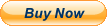
|
|